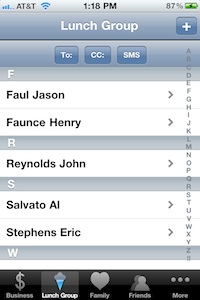 |
This is your main screen. Across the bottom are the tabs you want to access the fastest. If you have four or less they will all appear on this bar - you will always have a settings tab. Once you have more than four tabs, the right most one changes to the "More" tab. When you touch this, you get a list of all the other tabs not on the bar. To add a contact, press the + button. This will bring up a list of all of your contacts and let you select the one to add. Contacts can belong to as many tabs as you want. If you want to remove a contact from the tab, just swipe your finger right to left to bring up the delete button. Deleting a contact from a tab does not affect the contact itself. If you touch a contact, it will bring up the information for that contact. From there you can touch a number to dial, the address to map to it or an email address to send a message. The "To:" and "CC:" buttons will create an email message with everyone in the tab in either the To: or CC: field depending on which one you select. SMS will send a text message to anyone in the tab with a phone number marked as mobile |
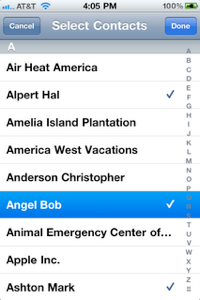 |
Adding additional Contacts is easy, touching the + button from the tab brings up a list of contacts not already in the tab. Just touch the contacts you want to add. The checkmarks will show up for those rows. When you have selected all that you want, touch the Done button and they will be added to your tab. Remember, a contact can belong to as many tabs as you want. |
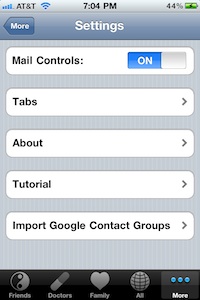 |
Selecting the settings tab brings you to this screen. Here you can turn on or off the mail controls - the "To:" and "CC:" buttons across the top of every one of your tabs. The "Tabs" item takes you to the list of tabs you have defined. You can add, delete or edit the tabs there. Tutorial will let you run through the tutorial slides any time you wish. Import Google Contact Groups will let import tabs and tab membership from groups you have set up in Google. (see below) |
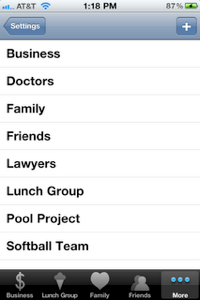 |
Touching the "Tabs" in the settings displays the list of tabs. Touching the + will let you add new ones. Touch an existing one if you want to change the icon/picture used, the name or to delete it. To protect your work, you cannot delete from this list by the swipe method. |
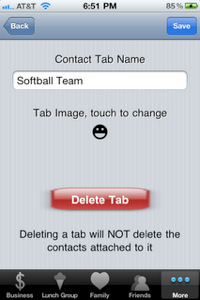 |
Enter or Edit the tab name here. You can also change the image by touching the current image. It will pop up a list (see below) of available icons to select. If you want to delete the tab altogether, press the Delete Tab button. If you delete a tab, it will just delete the tab. It will not delete the contacts in the tab. |
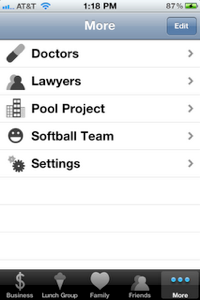 |
When you touch the "More" tab, you get a list of all the tabs not on the tab bar. Touching one of these will bring up that tab as if it were on the tab bar and touched. This allow you to keep several tabs that aren't used often but needed. They are never more than one more touch away. If you decide that you want to move one of them to the tab bar , just touch the "Edit" button |
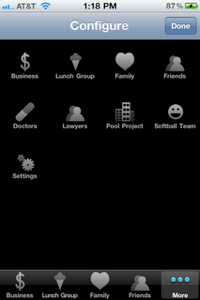 |
Touching the "Edit" button from the "More" screen allows you to configure the tab. Just drag a tab you want to the position you want on the tab bar. You can also change the ordering of the tab bar by dragging a tab to its new position. |
 |
Import the groups you have set up in Google Contacts. You can either merge in which case it will only add to existing or create new tabs. Or you can choose to clear existing - this clears out all existing tabs and makes your setup match the Google Contacts group exactly. When it is finding contacts in your address book to match up, it matches on first, middle and last name. In addition, it also matches on company name and suffix. If you have a contact that isn’t being placed in the correct group, make sure all of the information matches between the two. Any icons you have selected for tabs will be preserved if possible. |