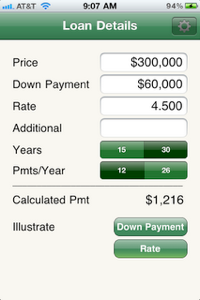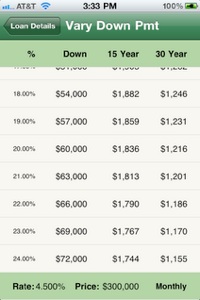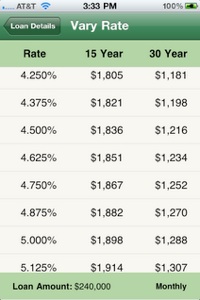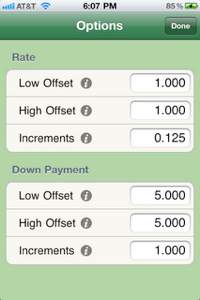LoanIllustrator
LoanIllustrator is uniquely oriented around calculating home mortgage payments and to easily illustrate what differences changes in interest rate or down payments can make without any additional data entry. Illustrations display both 15 year and 30 year payments side by side, making evaluating different loan rates or down payments as simple as scrolling a list.
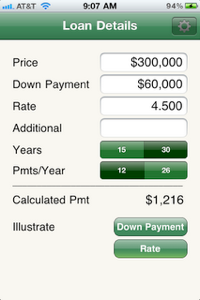 |
- Enter the price and the down payment, it is not necessary to separate them out, but it does allow the app to illustrate what differences varying the down payment would produce
- Enter the rate
- Enter any additional monies due each month, such as tax escrow, insurance escrow or home owner association fees
- Select the mortgage length in years
- Select the payments, monthly (12) or bi-weekly (26)
- As each item is entered or changed, the payment is always kept up to date
- Select "Down Payment" or "Rate" to create an illustration of what changes in these values would mean to your payment
|
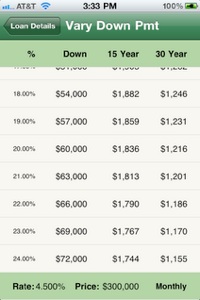 |
- The Down Payment entered on the main screen is converted to a percentage, then that percentage is stepped up and down to show you what increasing or decreasing your down payment would do to your monthly (or bi-weekly) payment.
- Both a 15 year and a 30 year mortgage results are shown
- Other information such as the base price, the interest rate and the payment type are shown on the bottom for handy reference
|
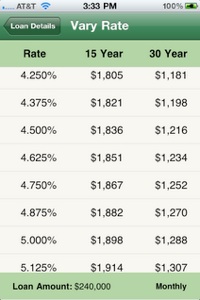 |
- The information from the main screen is used and the rate is varied showing you what the changes would mean. This makes it very easy to look at the different interest rates from lenders and make a decision without having to continuously punch numbers into a calculator and scribble the results down on a piece of paper.
- The payment is shown for both a 15 year and a 30 year loan.
- Other information such as the Loan Amount - the price minus the down payment and the payment type is shown at the bottom for reference.
|
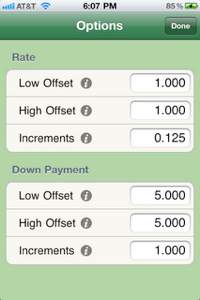 |
- The options screen allow you to modify the ranges displayed in the illustrations screens.
- The Low Offset is how much is subtracted from the entered Rate or Down Payment percentage. For example if the Rate is 4.5%, then setting the low offset to 1 would cause the app to display rates down to 3.5%
- The High Offset is how much is added to the the entered Rate or Down Payment percentage. For example if the Down Payment is 20% then the app would display Down Payments down to 15% in the Down Payment Illustration.
- The Increments determines what steps the entries in the illustration are shown with. In this case, the Rate will be shown every 0.125% (or 1/8%) step - 4.500, 4.625, etc. Also in this case the Down Payments would be shown for 20%, 19%, 18% etc.
|
Copyright 2011, Sleepy Dog Software LLC